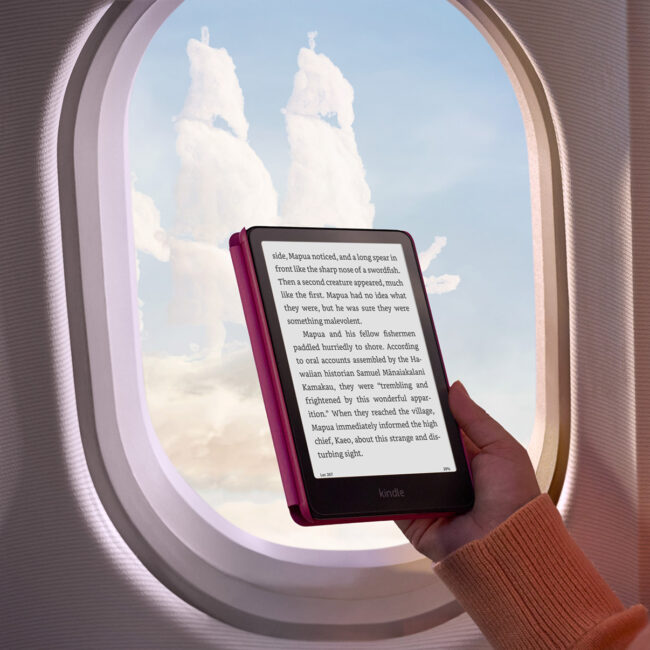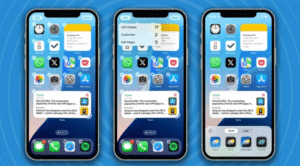
Apple’s iOS 18 brings a host of exciting new features to enhance the overall user experience. Among the changes, the ability to customize various aspects of your iPhone’s layout, apps, and controls is a game-changer. Whether you want to tweak the look and feel of your device or improve its functionality, iOS 18 offers a wide range of options. In this guide, we will walk you through how to customize lock screen buttons, change Control Center layout, manage Mail app categories, lock and hide apps with Face ID, enhance dialogues in the Apple TV app, and even rearrange and resize home screen icons.
How to Customize Lock Screen Buttons in iOS 18
The lock screen is the first thing you interact with when you pick up your iPhone, so it makes sense to customize it to suit your needs. In iOS 18, Apple has introduced a more customizable lock screen interface, allowing you to modify lock screen buttons and shortcuts. Here’s how to get started:
Step-by-Step Process
- Unlock your iPhone and open the Settings app.
- Scroll down and tap Lock Screen.
- You’ll see the option to customize the appearance of the lock screen. Tap on Buttons.
- From here, you can rearrange the buttons on the lock screen, adding shortcuts for apps you use most frequently.
- You can choose from a list of apps or system actions like the camera or flashlight.
- After adding your preferred apps or features, tap Done to save your settings.
Now, every time you look at your lock screen, your preferred buttons and shortcuts will be within reach.
Change Control Center Layout in iOS 18 Settings
The Control Center is a crucial feature for accessing quick settings and shortcuts. With iOS 18, Apple has made it possible to change the layout of the Control Center, giving you more control over what you see and how it’s organized.
Step-by-Step Process
- Open the Settings app on your iPhone.
- Scroll down and select Control Center.
- Here you’ll see a list of available controls that you can add or remove.
- To add a new control, tap the green plus (+) button next to the control you want.
- To remove an item, tap the red minus (-) button next to it.
- You can also reorder controls by tapping and dragging the controls up or down the list.
- Once you’re satisfied with the layout, exit the settings to save the changes.
This simple customization lets you make your Control Center as functional and streamlined as you want.
Turn Off Mail App Categories on iPhone iOS 18
Apple’s Mail app in iOS 18 introduces a new feature that automatically categorizes your emails into various sections such as Promotions, Social, and Updates. While this can help organize your inbox, it might not be useful for everyone. Here’s how to turn off Mail app categories:
Step-by-Step Process
- Go to the Settings app on your iPhone.
- Scroll down and tap Mail.
- Select Categories under the Organization section.
- Toggle off the categories you don’t want to use, such as Promotions, Social, or Updates.
- Once disabled, all emails will appear in a single unified inbox.
This simple change will restore the traditional Mail app experience, showing all your emails in a standard inbox format.
Lock and Hide Apps with Face ID in iOS 18
Keeping your apps safe from prying eyes is now easier than ever with Face ID integration. In iOS 18, Apple has introduced a way to lock and hide apps behind Face ID, ensuring that your sensitive apps are secure. Here’s how you can lock and hide apps:
Step-by-Step Process
- Open the Settings app on your iPhone.
- Scroll down and tap Face ID & Passcode.
- Tap App Locking & Hiding.
- Select the apps you want to lock and hide.
- Toggle the option Use Face ID to unlock for these apps.
- After this, whenever you open these apps, Face ID will be required to access them.
- For additional privacy, you can also hide certain apps from the home screen by moving them to the App Library or using the new Hide App feature.
This will ensure that your apps remain safe and only accessible to you.
Enhance Dialogue in Apple TV App on iPhone
For those who love watching movies and TV shows on the Apple TV app, the new iOS 18 update includes a useful feature that allows you to enhance dialogue clarity. Whether you’re watching an action-packed movie or a dialogue-heavy show, this feature ensures that voices are clear and easy to understand.
Step-by-Step Process
- Open the Settings app on your iPhone.
- Scroll down and tap TV.
- Tap Dialogue Enhancement under Audio Settings.
- Toggle the feature on to enhance the dialogue clarity when watching content on the Apple TV app.
- You can also adjust the balance of dialogue and background sounds to suit your preference.
With this feature, you no longer have to strain to hear dialogue amidst loud sound effects or music.
Rearrange and Resize iPhone Home Screen Icons in iOS 18
Personalizing your iPhone’s home screen has never been easier. With iOS 18, you can rearrange and resize your home screen icons to create a layout that works best for you. Whether you want to make certain apps larger or rearrange their positions, iOS 18 lets you do it with ease.
Step-by-Step Process
- Press and hold any app icon on your home screen until the icons start to jiggle.
- Rearrange apps by dragging them to different spots on the screen.
- To resize an app, tap the size control icon that appears on the app.
- Choose from the available size options: Small, Medium, or Large.
- Once you’re satisfied with your layout and size, tap Done to save your changes.
With this feature, you can create a more organized and personalized home screen setup.
FAQs
Can I add more shortcuts to my lock screen in iOS 18?
Yes, iOS 18 allows you to add shortcuts for various apps and system actions on your lock screen. You can customize the buttons to fit your needs by going to the Lock Screen settings.
How do I rearrange the Control Center layout in iOS 18?
To rearrange the Control Center layout, go to Settings > Control Center, where you can add, remove, or reorder controls.
How can I turn off email categorization in the Mail app?
You can turn off email categorization by going to Settings > Mail > Categories, and toggling off the categories you no longer wish to use.
Is it possible to hide apps behind Face ID?
Yes, you can lock and hide apps using Face ID by going to Settings > Face ID & Passcode > App Locking & Hiding.
How can I improve dialogue clarity on the Apple TV app?
You can enhance dialogue clarity by enabling the Dialogue Enhancement feature under Settings > TV > Audio Settings.
How do I resize icons on my iPhone’s home screen in iOS 18?
To resize icons, press and hold any app icon until the icons start jiggling, then tap the size control icon to choose the preferred size.
Can I lock and hide apps with Face ID on iOS 18?
Yes, iOS 18 allows you to lock and hide apps behind Face ID for added security by going to Settings > Face ID & Passcode.
By following these simple steps, you can easily customize your iPhone in iOS 18 to suit your preferences and enhance your overall experience. Whether it’s arranging your apps, customizing your lock screen, or enhancing the Apple TV dialogue, iOS 18 offers many ways to personalize your device.